Welcome to the Cyrano Navigate Pilot!
We've put this page together for you to help you get the most of the pilot.
Getting Started
Pilot Slack Channel
You should have received an update to our Slack channel for the Navigate pilot. If you haven’t, reach out to Ryan Huff or Scott Sandland.
Signing In
Sign in from https://navigate-test.cyrano.ai.
Just enter your email and hit “login”.
You’ll be prompted to sign in via your email provider; Gmail, Exchange, Office 365, Yahoo, etc.
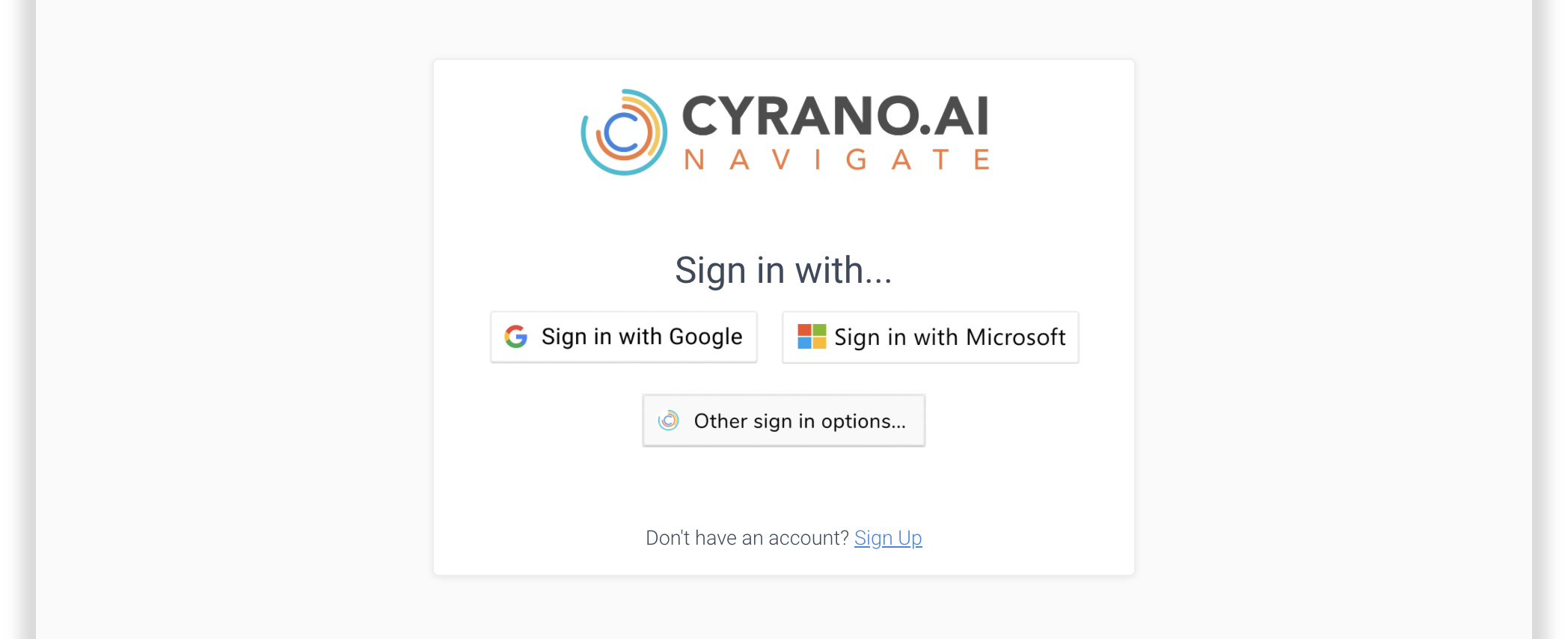
Navigate Sign In screen
Scary Google Screen?!
If you sign in with a GSuite or Gmail account, you'll likely be presented with a scary-looking screen like this:
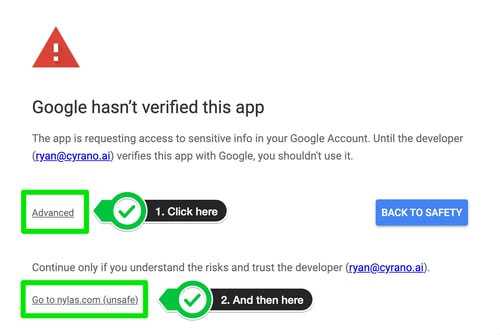
Google shows this because we are still in the process of a lengthy security review. It's underway, but probably will not be complete for several weeks. Thankfully, it's easy to get past this screen:
🌟1. Click "Advanced".
🌟2. Click "Go to nylas.com (unsafe)"
It IS safe. If you have any questions or concerns, feel free to bring them up. You can also take a look here: Cyrano Trust.
On-boarding and Product Tour
When you first sign in, you'll see a banner at the top of the screen and be invited to go through a short product tour.
🌟 Please complete the tour and let us know if you find it useful.
The banner will automatically disappear (after about 10 minutes), or you can close it yourself.
While you're completing the tour, we're beginning to analyze conversations with people in your inbox. This process takes hours to complete, but you should start seeing profiles within a couple of minutes.
🌟 Please let us know what your experience is here, in terms of the rate at which profiles appear.
What's Nylas?
When you sign in, you'll see prompts asking if you trust "nylas.com".
Nylas is an integration service we use to read your calendar and email. They are widely used and are extremely secure. You can find out more about them on their website.
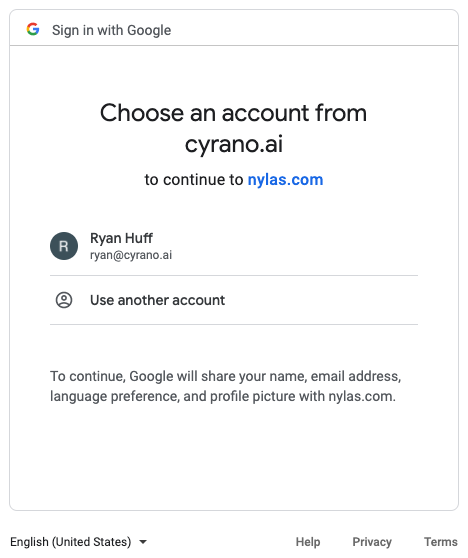
Google Sign In example showing "nylas.com"
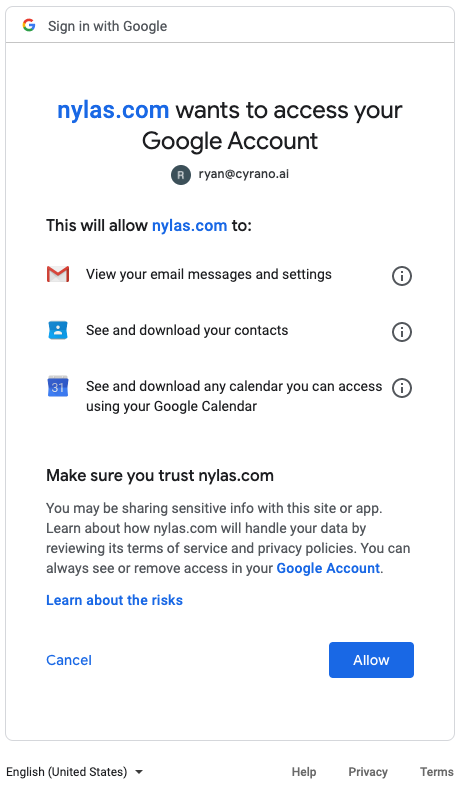
"nylas.com" authorization screen
The App
The "People" screen
You'll arrive on the People screen after signing in.
You'll see a list of people you've been in email communication with listed on the People screen.
The icons displayed under their name show their primary Priorities and Communication Style attributes.
Additionally, the person's avatar (shown as an image or their initials) will be circled if we have a detailed analysis of your interactions with this person.
You can also search for anyone by name.
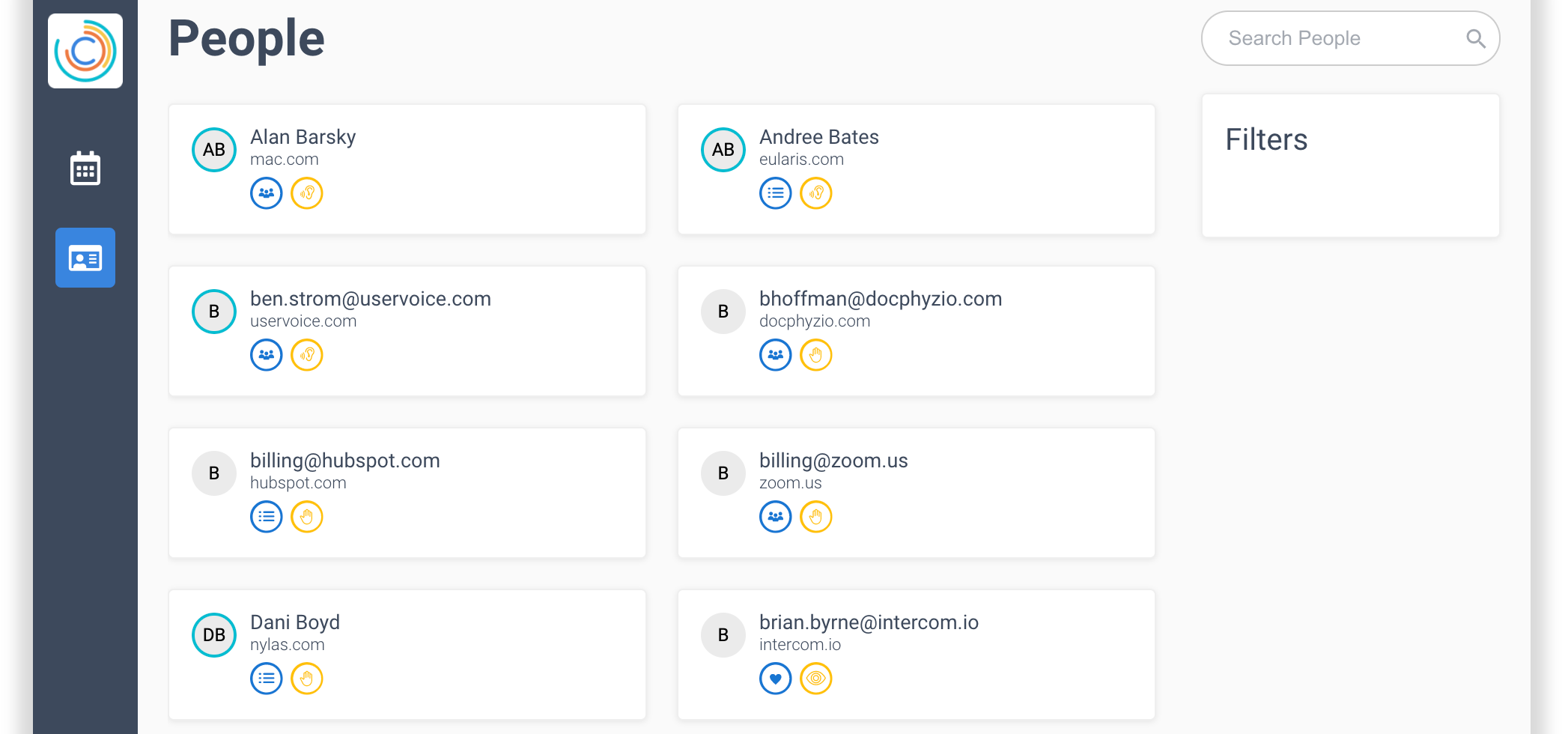
NAVIGATE "PEOPLE" SCREEN
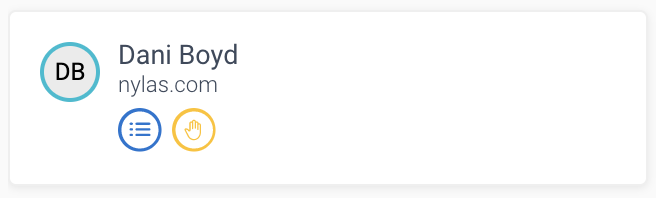
PROFILE GLIMPSE
The "Events" screen
The Events screen shows you who you're meeting with over the next few weeks.
You can change the date range using the calendar control.
Individuals that show a blue and yellow icon under their name can be selected, and you'll be taken to their Profile page.
If you don't see the icons under someone's name, it means that we haven't yet built a profile for them -- most likely because we haven't found a conversation with them in your inbox.
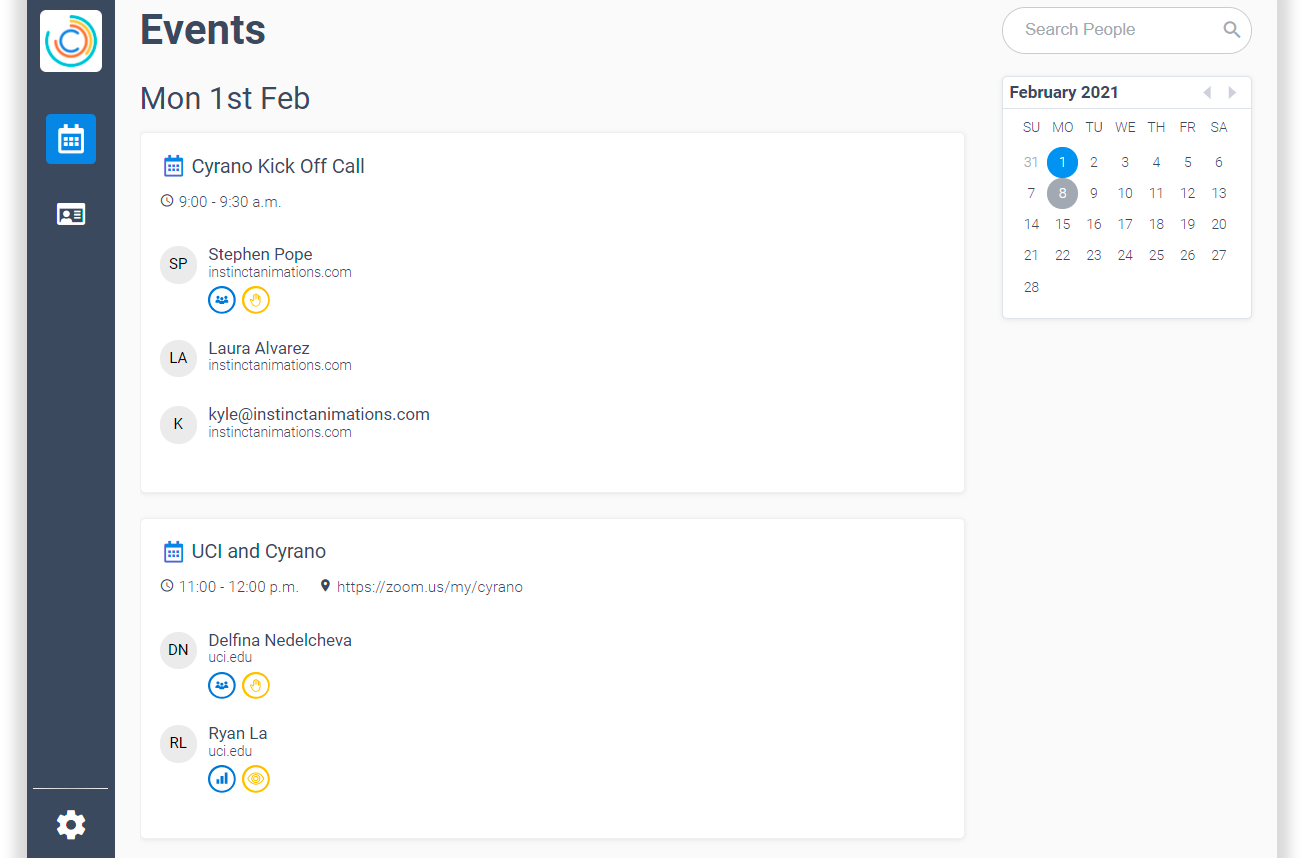
Navigate "Events" Screen
Feedback
Slack Channel
If you haven't already joined, please join our Slack channel here:
https://join.slack.com/share/zt-mcybsqog-bJ_kGUOexk1~03oDYdxRVA
We prefer feedback on Slack so that we can respond to it more quickly. Additionally, it gives other pilot participants to participate in that conversation as well.
The Navigate Ideas Forum
Your feedback -- positive or constructive -- is essential to us.
If you have product suggestions, PLEASE let us know! You can share your ideas with us by posting them in our Ideas Forum:
The ideas forum gives others a chance to "upvote" feature requests and gives us a way to see which features have the greatest support.
Of course, you can also share your feature requests in the Slack channel, and we'll post them for you.
