Knowledge Base & FAQs
Getting Started
One-Click Install
Review User Settings
End users should review their Zoom settings to ensure that the required settings are enabled. Visit your User Settings page to review the review the required and recommended settings.
What editions of Zoom do you support?
We require Audio Transcription to be enabled for meetings, which currently is a feature only of the Business, Enterprise, and Education editions of Zoom. There are some exceptions, so if you don’t see Audio Transcription available to you, try contacting Zoom to see how you can add the feature.
Do you listen to my meetings?
No. In fact, we never touch the audio recordings of your meetings. The only content we look at about your meetings is the transcript Zoom sends us after a meeting. No human will ever see your transcripts.
What information do you store about me and my meeting guests?
When you register, we store your contact information. Meeting Transcripts are encrypted and retained for AI training purposes. As for your meeting participants, we only store their names, for the purposes of generating the report.
Please read our User-Friendly Privacy Statement for Human Beings for specifics.
Account Management
Organization-Wide Install
Our default install (the button above) allows individual users to install pre-approved apps. If you would like to install Cyrano.ai Meeting Insights across your entire organization, please contact support. Note that organization-wide installs still allow an administrator to choose the specific users that will receive Meeting Insights reports.
Activating Users
Account Administrators may activate any users from their Zoom account to receive Meeting Insights meeting reports. Visit your Account Users page to activate users.
Review Zoom Account Settings
Account Administrators may review the settings for their account to ensure that end-users will have a seamless experience. Visit your Account Settings page to review the review the required and recommended settings.
Troubleshooting
What are the correct Zoom settings?
In order to receive the Meeting Insights emails, you must have Cloud Recording and Audio Transcripts enabled on your account. Follow the steps below to check and enable those settings.
-
Turn ON the following settings:
-
"Cloud recording"
-
"Cloud recording" > "Record an audio only file"
-
"Cloud recording" > "Audio transcript"
-
-
Optional:
-
Automatic recording > record in the cloud
-
Host can pause/stop the auto recording in the cloud
-
-
If you do not see the "Audio Transcripts" setting on this page, you may need to upgrade Zoom to take advantage of our service. Audio transcription is a feature of the Business, Enterprise, and Education editions of Zoom.
-
You may temporarily turn off recording during a meeting, or disable it for a meeting altogether. If you have any questions, please contact our support team.
-
It is NOT required to record every meeting; you can decide which meetings you want recorded in your settings and in individual meetings.
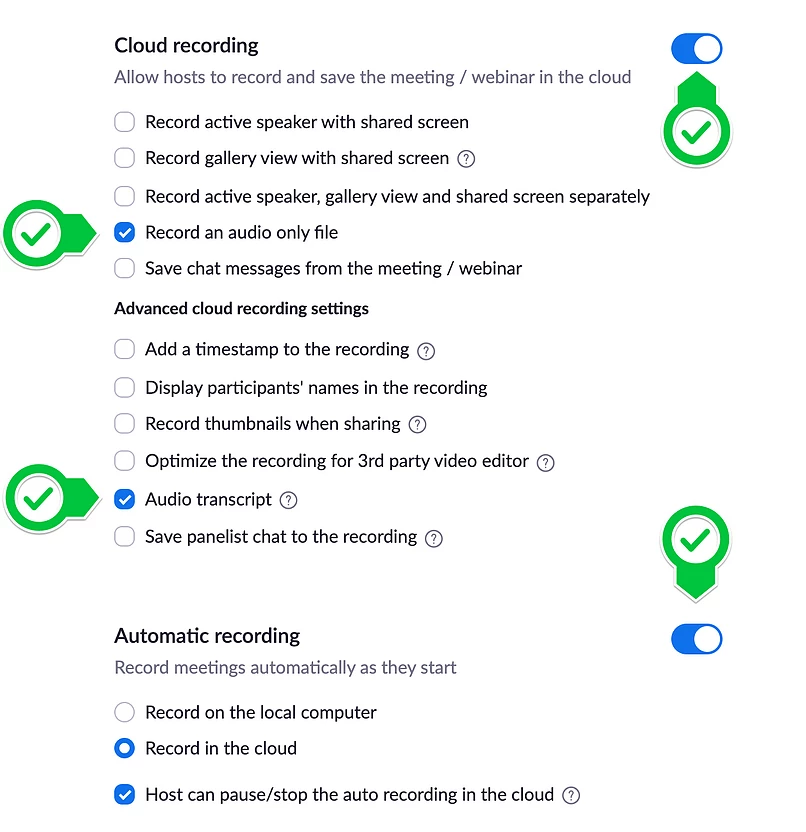
Why haven't I received my Meeting Insights report?
Cyrano.ai only receives transcripts for meetings that you host. If you are a participant in a meeting and not the host, we will not receive a transcript to analyze and won't be able to deliver a report.
Also, as mentioned above, it may take Zoom several hours to deliver the transcript to Cyrano.ai.
If you hosted a meeting and it has been several hours since the meeting ended, please check the following:
-
Your Zoom Recordings history
Click on the name of a meeting, and check the status of the “Audio transcript”. -
Check your Spam folder
Add meeting-insights@cyrano.ai to your Contacts or Address Book to ensure deliverability.
If you believe there was a problem, please contact our support team at support@cyrano.ai.
How do I uninstall Meeting Insights?
You can uninstall Cyrano.ai Meeting Insights from your Installed Apps screen. If you do, all information about your meetings and your account will be permanently removed.

